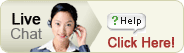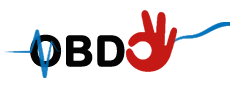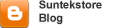- Manufacturer Specifications
- Payment
- Shipping
BMW D-CAN GT1 and INPA
INPA/EDIABAS, GT1, SSS.
(Diagnose, coding / programming).
Complete support of all blocks of management on all models BMW since 1998!
Supports reports:
1. High-speed D-CAN and PT-CAN (500 kbit/s)
2. Low - speed K-CAN (100 kbit/s)
3. Standard BMW reports (BMW-OBD-interface).
D-CAN It is used for diagnostics of the following models:
- E60, E61 since 03/2007
- E83 since 09/2006
- E81, E87 since 03/2007
- E90, E91, E92, E93 since 03/2007
- E70 (new X5)
- R56 (new MINI)
Work with 1995 for 1998 (except for old blocks of management using L-line).
work With 1998 for 03/2007 years on all models.
0. install DiagHead.exe
1. install VMware-player-2.5.0-118166_PConline
2. copy inpa all file to c:. NOTE:If you want try the new version, you can install , but they are not 100% tested!
3. copy gt1 software to c: (note: selet one of them between and )
4. edit system path, add c:ediabasbin path (see syspath.jpg for help)
5. connect USB cable and instal FTDI drivers
6. install d-can usb device(CDM 2.04.06 WHQL Certified.rar)
7. Record computer COM port number (see number.jpg for help)
8. Setup "Latensy Timer = 1" (see L_timer.jpg for help)
9. Set c:ediabashardwareobdobd.ini PORT=comX (computer USB-COM port number)
10. copy C:EDIABASHardwareobdOBD.ini to C:windows
11. Run c:ediabashardwareobdOBDSetup.exe
12. Restart Windows
13. change main network Adapter ip to 192.168.68.1, please dont change VMware network Adapter ip
14. open C:ediabasbinEDIABAS.ini, change the Port=6801 if needed
inpa c:inpabininpaload.exe
gt1(need set network ip address )
1. run c:ediabasbinIFHSrv32.exe
2. run DiagHead.exe
3. select diaghead menu
4. run vwware
5. open c:gt1DIS 55 EnglishDIS 55 English.vmdk()
6. click button (in gt1 software main screen)
7. click button
8. click button
9. click
->-- buttion (to back to main screen)
to work correctly with the device, in VMPlayer set Ethernet1, Ethernet2, Ethernet3 to "Connected", "Bridged". master PC network settings must be the following:
- IP 192.168.68.1
- subnet mask 255.255.255.0
- gateway 192.168.68.1
note:
if notebook not connect network cables, please insert the Loopback cables (the net cable end)
please dont change Ethernet2, Ethernet3 ip address
Don't use USB Extender cable, directly connect interface to computer.
you need close your Firewall software,if you not close Firewall , gt1 not can connect you diaghead
if your inpa not is v6.47 version,maybe you need repacde c:EDIABASbin for use our bin.zip
if you think support new ecu for inpa,you need repacde c:EDIABASecu for use our ecu.zip
If any problems, please feel free to contact us.
Contact information:
E-mail: sale@obdok.com
MSN: sale@obdok.com
Skype: obdok001
Attention: please leave your telephone number for shipping arrival when you make payment for this product on our website. If customer comes from Brazil, please also tell us your CPF number
Write a Review
Tell us what you think about this item and share your opinions with other people. Please make sure your review focuses only on this item. All reviews are moderated and will be reviewed within two business days. Inappropriate reviews will not be posted.After-sales questions and issues: Contact our Customer Service Department. (A customer representative will get back to you).
Please Sign In first if you want to later edit or manage reviews uploaded by yourself.
 Bookmark It
Bookmark It